In today’s digital age, we spend countless hours reading on screens, from e-books and articles to emails and social media posts. Prolonged exposure to digital displays can lead to eye strain, headaches, and even sleep disturbances. However, by making proper screen adjustments, we can significantly enhance our digital reading experience and minimize these negative effects. This article will guide you through the essential screen adjustments for comfortable and efficient digital reading. Understanding these adjustments is key to enjoying digital content without compromising your well-being. Optimizing your screen settings is a simple yet effective way to improve your overall digital reading habits.
🔆 Understanding the Importance of Screen Adjustments
Reading on a poorly configured screen can be taxing on the eyes. The bright light and constant flickering contribute to fatigue. Implementing appropriate screen adjustments is crucial for preventing eye strain and promoting a more comfortable reading experience. These adjustments can also impact your productivity and overall well-being.
- Reduces eye strain and fatigue.
- Improves reading comfort and focus.
- Minimizes headaches and blurred vision.
- Promotes better sleep quality.
✨ Adjusting Brightness and Contrast
Brightness and contrast are two fundamental settings that significantly impact readability. Finding the right balance is essential for reducing eye strain and enhancing visual clarity. Too much or too little of either can lead to discomfort.
Optimal Brightness Levels
Adjust the brightness of your screen to match the ambient lighting in your environment. A screen that is too bright in a dark room can cause glare and eye fatigue. Conversely, a screen that is too dim in a bright room can make it difficult to see the text clearly.
Contrast Considerations
Contrast refers to the difference in luminance between the lightest and darkest parts of the screen. A high contrast ratio makes text stand out more clearly against the background. Experiment with different contrast settings to find what works best for you, ensuring that text is easily distinguishable without being overly harsh.
🌡️ Managing Color Temperature
Color temperature refers to the warmth or coolness of the light emitted by your screen. Lower color temperatures (warmer tones) emit more yellow and red light, while higher color temperatures (cooler tones) emit more blue light. Adjusting color temperature is crucial for reducing blue light exposure, especially in the evening.
The Impact of Blue Light
Blue light, emitted by digital devices, can interfere with the production of melatonin, a hormone that regulates sleep. Reducing blue light exposure in the evening can help improve sleep quality. Many devices offer built-in blue light filters or night mode settings that automatically adjust color temperature as the day progresses.
Using Blue Light Filters
Blue light filters reduce the amount of blue light emitted by your screen, creating a warmer, more comfortable reading experience. These filters can be adjusted to different levels of intensity, depending on your preferences and the time of day. Consider using blue light filters, especially when reading before bed.
✍️ Optimizing Font Size and Typeface
The size and style of the font you use can significantly impact readability. Choosing the right font size and typeface can make a big difference in reducing eye strain and improving comprehension. Experiment with different options to find what works best for you.
Selecting the Right Font Size
Choose a font size that is large enough to read comfortably without straining your eyes. The ideal font size will depend on your screen size, resolution, and personal preferences. Adjust the font size until you can read comfortably without squinting or leaning closer to the screen.
Choosing an Appropriate Typeface
Some typefaces are more readable than others. Sans-serif fonts, such as Arial and Helvetica, are often preferred for on-screen reading because they are clean and easy to read. Serif fonts, such as Times New Roman, can also be used, but may be more suitable for printed materials. Experiment with different typefaces to find one that you find comfortable to read for extended periods.
🖥️ Adjusting Screen Resolution and Refresh Rate
Screen resolution and refresh rate are important factors that can affect the clarity and smoothness of the display. Optimizing these settings can contribute to a more comfortable and enjoyable reading experience. These settings ensure images and text are displayed sharply.
Understanding Screen Resolution
Screen resolution refers to the number of pixels displayed on the screen. A higher resolution results in a sharper, more detailed image. Ensure that your screen resolution is set to the recommended level for your monitor to avoid blurry or distorted text.
Optimizing Refresh Rate
Refresh rate refers to the number of times per second that the screen updates the image. A higher refresh rate can reduce flicker and improve the smoothness of motion. If you experience eye strain or headaches, try increasing the refresh rate of your monitor.
📐 Ergonomics and Viewing Distance
Maintaining proper posture and viewing distance is essential for reducing eye strain and preventing musculoskeletal problems. Creating an ergonomic workspace can significantly improve your overall comfort and productivity. These considerations are important for long-term health.
Maintaining Proper Posture
Sit upright with your back supported and your feet flat on the floor. Position your screen at eye level to avoid straining your neck. Take regular breaks to stretch and move around.
Optimal Viewing Distance
Maintain a viewing distance of at least 20 inches from your screen. Adjust the position of your monitor to achieve this distance. If you have difficulty reading at this distance, consider increasing the font size or wearing corrective lenses.
⚙️ Utilizing Accessibility Features
Many devices offer built-in accessibility features that can further enhance the digital reading experience. These features are designed to make digital content more accessible to people with disabilities, but they can also benefit anyone who wants to improve their reading comfort. Explore the accessibility settings on your devices to discover helpful tools and options.
Text-to-Speech Functionality
Text-to-speech functionality allows you to listen to text being read aloud, which can be helpful for people with visual impairments or those who prefer auditory learning. Many devices offer built-in text-to-speech features that can be customized to suit your preferences.
Invert Colors
Inverting colors can make text easier to read for some people, especially those with light sensitivity. This feature reverses the colors on the screen, making dark text appear on a light background and vice versa. Experiment with inverting colors to see if it improves your reading comfort.
🛡️ Protecting Your Eyes with Regular Breaks
Taking regular breaks is crucial for preventing eye strain and fatigue. The 20-20-20 rule is a simple and effective way to give your eyes a break from the screen. It’s a practical strategy for maintaining eye health.
The 20-20-20 Rule
Every 20 minutes, look at an object 20 feet away for 20 seconds. This exercise helps to relax the eye muscles and reduce strain. Set a timer to remind you to take regular breaks.
Blinking Regularly
When we focus on a screen, we tend to blink less often, which can lead to dry eyes. Make a conscious effort to blink regularly to keep your eyes lubricated. Use artificial tears if necessary to relieve dryness.
✅ Summary of Key Adjustments
Making proper screen adjustments is essential for comfortable and efficient digital reading. By adjusting brightness, contrast, color temperature, font size, screen resolution, and ergonomics, you can significantly reduce eye strain and improve your overall reading experience. Remember to take regular breaks and utilize accessibility features to further enhance your comfort. Implementing these adjustments will make digital reading more enjoyable and less taxing on your eyes.
- Adjust brightness and contrast to match ambient lighting.
- Reduce blue light exposure by adjusting color temperature.
- Optimize font size and typeface for readability.
- Ensure proper screen resolution and refresh rate.
- Maintain good posture and viewing distance.
- Take regular breaks to prevent eye strain.
📚 Further Resources
For more information on digital eye strain and screen adjustments, consult the following resources:
- American Academy of Ophthalmology: [Link to AAO Website]
- National Eye Institute: [Link to NEI Website]
- Ergonomics Guidelines: [Link to Ergonomics Website]
❓ Frequently Asked Questions (FAQ)
Digital eye strain, also known as computer vision syndrome, is a group of eye and vision-related problems that result from prolonged computer, tablet, e-reader, and cell phone use. It can cause symptoms like eye fatigue, blurred vision, headaches, and dry eyes.
You can reduce blue light exposure by using blue light filters or night mode settings on your devices. These filters reduce the amount of blue light emitted by the screen, creating a warmer, more comfortable reading experience. You can also wear blue light blocking glasses.
The 20-20-20 rule is a simple way to give your eyes a break from the screen. Every 20 minutes, look at an object 20 feet away for 20 seconds. This exercise helps to relax the eye muscles and reduce strain.
The best font size depends on your screen size, resolution, and personal preferences. Choose a font size that is large enough to read comfortably without straining your eyes. Adjust the font size until you can read comfortably without squinting or leaning closer to the screen.
Contrast refers to the difference in luminance between the lightest and darkest parts of the screen. A high contrast ratio makes text stand out more clearly against the background, improving readability. Adjust contrast settings to ensure text is easily distinguishable without being overly harsh.