In today’s digital age, tablets have become indispensable tools for reading ebooks, articles, and other digital content. Optimizing your device for digital reading can significantly improve your focus and enjoyment. This article will guide you through essential customization tips to create an immersive and comfortable reading experience on your tablet.
Optimizing Display Settings for Comfortable Reading
Adjusting the display settings is the first step towards a more comfortable digital reading experience. These adjustments can reduce eye strain and enhance readability, allowing you to read for longer periods without discomfort.
Brightness and Contrast Adjustments
Excessive brightness can cause eye fatigue, especially in low-light environments. Lowering the screen brightness reduces strain. Adjust the contrast to improve text clarity without making the display too harsh.
- Automatic Brightness: Consider enabling automatic brightness, which adjusts the screen based on ambient lighting.
- Night Mode: Use night mode or blue light filters, especially during evening reading sessions. This reduces blue light emission, which can interfere with sleep.
Font Size and Style Customization
Readable text is crucial for a pleasant reading experience. Most tablets allow you to adjust font size and style to suit your preferences. Experiment with different fonts to find one that is easy on the eyes.
- Font Size: Increase the font size if you find yourself squinting.
- Font Style: Choose a clear, legible font style. Serif fonts (like Times New Roman) are often preferred for print, while sans-serif fonts (like Arial) can work well on screens.
- Line Spacing: Adjust line spacing for improved readability. More space between lines can make the text less dense and easier to follow.
Color Inversion and Themes
Consider using color inversion or dark themes, particularly if you’re reading in dark environments. This can reduce eye strain and improve readability by displaying light text on a dark background.
- Dark Mode: Enable dark mode in your tablet settings or within reading apps.
- Sepia Tone: Some apps offer a sepia tone option, which provides a warmer, more paper-like appearance.
Optimizing Reading Apps for Enhanced Functionality
Choosing the right reading app and customizing its settings can significantly enhance your digital reading experience. Different apps offer various features tailored to different reading preferences.
Choosing the Right Reading App
Selecting a suitable reading app is essential. Consider factors like format support, customization options, and user interface. Popular options include Kindle, Google Play Books, and Apple Books.
- Format Support: Ensure the app supports the ebook formats you use (e.g., EPUB, PDF, MOBI).
- Customization: Look for apps that offer extensive customization options for font, margins, and themes.
- Syncing: If you read on multiple devices, choose an app that syncs your progress and notes across devices.
Customizing App Settings
Most reading apps offer a range of settings to personalize your reading experience. Explore these settings to optimize the app to your liking.
- Margin Adjustments: Adjust margins to control the amount of white space around the text.
- Pagination: Choose between scrolling and page-turning modes.
- Annotation Tools: Utilize annotation tools for highlighting, note-taking, and bookmarking.
Utilizing Accessibility Features
Many reading apps include accessibility features that cater to users with visual impairments or other disabilities. These features can make digital reading more accessible and enjoyable for everyone.
- Text-to-Speech: Use text-to-speech functionality to have the text read aloud.
- Voice Control: Control the app using voice commands.
- Screen Reader Compatibility: Ensure the app is compatible with screen readers for visually impaired users.
Enhancing Focus and Reducing Distractions
Digital devices can be distracting. Minimizing distractions is crucial for maintaining focus while reading. Adjusting notification settings and creating a dedicated reading environment can greatly improve your concentration.
Managing Notifications
Notifications can disrupt your reading flow. Turn off or silence notifications from non-essential apps while reading to minimize interruptions.
- Do Not Disturb Mode: Enable Do Not Disturb mode to silence all notifications.
- App-Specific Notifications: Customize notification settings for individual apps to allow only essential alerts.
Creating a Dedicated Reading Environment
Designate a specific space for reading to create a focused environment. This can help you mentally associate the space with reading and minimize distractions.
- Quiet Location: Choose a quiet, comfortable location free from interruptions.
- Comfortable Seating: Ensure you have comfortable seating and proper lighting.
Utilizing Reading Modes and Apps
Some tablets and apps offer dedicated reading modes that disable certain features and optimize the display for reading. These modes can help reduce distractions and improve focus.
- Reading Mode: Enable reading mode in your tablet settings if available.
- Focus Apps: Use focus apps that block distracting websites and apps during reading sessions.
Optimizing Tablet Hardware for Reading
The physical aspects of your tablet, such as its weight and screen size, also play a role in your reading comfort. Choosing the right tablet and accessories can further enhance your digital reading experience.
Choosing the Right Tablet Size and Weight
Consider the size and weight of the tablet. A lighter tablet is easier to hold for extended periods, while a larger screen can improve readability.
- Screen Size: Choose a screen size that is comfortable for reading text and viewing images.
- Weight: Opt for a lightweight tablet to reduce strain on your hands and wrists.
Using Tablet Stands and Accessories
Using a tablet stand can improve ergonomics and reduce strain on your neck and hands. Other accessories, such as screen protectors, can also enhance your reading experience.
- Tablet Stand: Use a tablet stand to hold the tablet at a comfortable viewing angle.
- Screen Protector: Apply a matte screen protector to reduce glare and reflections.
Battery Management for Extended Reading Sessions
Ensure your tablet has sufficient battery life for extended reading sessions. Optimize battery settings and carry a portable charger if necessary.
- Battery Optimization: Enable battery optimization settings to extend battery life.
- Portable Charger: Carry a portable charger for long reading sessions away from power outlets.
Accessibility Features for Enhanced Digital Reading
Tablets offer a range of accessibility features to cater to diverse user needs. These features can significantly enhance the digital reading experience for individuals with visual impairments, dyslexia, or other reading challenges.
Text-to-Speech Functionality
Text-to-speech (TTS) is a valuable accessibility feature that converts written text into spoken words. This allows users to listen to books and articles, which can be particularly helpful for individuals with visual impairments or dyslexia.
- Adjustable Speed and Pitch: Most TTS features allow you to adjust the speaking speed and pitch to suit your preferences.
- Voice Selection: Choose from a variety of voices to find one that is clear and easy to understand.
Screen Magnification and Zoom
Screen magnification and zoom features allow users to enlarge text and images on the screen, making them easier to see. This is particularly useful for individuals with low vision.
- Full-Screen Magnification: Magnify the entire screen or a specific area.
- Zoom Gestures: Use pinch-to-zoom gestures to quickly zoom in and out of text and images.
Color Filters and Inversion
Color filters and inversion can improve readability for individuals with color blindness or other visual impairments. These features adjust the color palette of the screen to make text and images easier to distinguish.
- Grayscale Mode: Convert the screen to grayscale to eliminate color distractions.
- Custom Color Filters: Apply custom color filters to enhance contrast and improve readability.
OpenDyslexic Font
Some reading apps and tablets offer the OpenDyslexic font, which is specifically designed to improve readability for individuals with dyslexia. The font features uniquely shaped letters that are less likely to be confused.
Maintaining Digital Eye Health
Prolonged digital reading can strain your eyes. Implementing strategies to maintain digital eye health is crucial for long-term comfort and well-being.
The 20-20-20 Rule
Follow the 20-20-20 rule: Every 20 minutes, look at something 20 feet away for 20 seconds. This helps to reduce eye strain by relaxing the eye muscles.
Regular Breaks
Take regular breaks from reading to rest your eyes. Stand up, stretch, and walk around to improve circulation and reduce fatigue.
Proper Lighting
Ensure you have proper lighting while reading. Avoid reading in direct sunlight or in dimly lit environments. Use a desk lamp or overhead lighting to illuminate the reading material evenly.
Blink Regularly
Blinking helps to keep your eyes lubricated. Make a conscious effort to blink regularly while reading, especially if you are prone to dry eyes.
Conclusion
Mastering digital reading involves optimizing both your tablet’s settings and your reading habits. By implementing these customization tips, you can create a more comfortable, focused, and enjoyable reading experience. Adjusting display settings, choosing the right apps, minimizing distractions, and prioritizing eye health are all essential components of successful digital reading. Embrace these strategies to unlock the full potential of your tablet as a powerful reading tool.
FAQ – Frequently Asked Questions
What is the best font size for digital reading on a tablet?
The best font size depends on your personal preference and visual acuity. Experiment with different sizes until you find one that is comfortable for you to read without straining your eyes. A good starting point is to choose a size that allows you to read the text easily from a comfortable distance.
How can I reduce eye strain while reading on a tablet?
To reduce eye strain, adjust the screen brightness and contrast, use night mode or blue light filters, take regular breaks (following the 20-20-20 rule), and ensure proper lighting in your reading environment. Also, blink regularly to keep your eyes lubricated.
Which reading app is best for tablets?
The best reading app depends on your specific needs and preferences. Popular options include Kindle, Google Play Books, and Apple Books. Consider factors like format support, customization options, syncing capabilities, and user interface when choosing an app.
How do I minimize distractions while reading on my tablet?
To minimize distractions, turn off or silence notifications from non-essential apps, enable Do Not Disturb mode, create a dedicated reading environment, and use focus apps that block distracting websites and apps during reading sessions.
Are there any accessibility features for digital reading on tablets?
Yes, tablets offer a range of accessibility features, including text-to-speech functionality, screen magnification and zoom, color filters and inversion, and support for OpenDyslexic font. These features can significantly enhance the digital reading experience for individuals with visual impairments, dyslexia, or other reading challenges.