In today’s digital age, reading on screens is more prevalent than ever. Optimizing your screen setup is crucial for not only increasing your reading speed, but also improving comprehension and reducing eye strain. This article explores the various factors that contribute to an ideal reading environment, from monitor size and resolution to ergonomic considerations and software tools.
Choosing the Right Monitor
Selecting the appropriate monitor is the foundation of a comfortable and efficient reading experience. Several key aspects need careful consideration to find the perfect fit for your needs.
Monitor Size
The size of your monitor significantly impacts readability. A larger screen allows for more text to be displayed at once, reducing the need for constant scrolling. This can lead to a smoother and faster reading experience.
- For general reading: A 24-inch to 27-inch monitor is often sufficient.
- For intensive reading or multitasking: Consider a 32-inch or larger monitor.
- Ultrawide monitors: These can be beneficial for displaying multiple documents side-by-side.
Resolution
Resolution determines the clarity and sharpness of the text. Higher resolutions, like 1440p (QHD) or 4K (Ultra HD), provide a crisper image, reducing eye strain and improving readability. Investing in a monitor with a suitable resolution is a key step.
- 1080p (Full HD): Acceptable for smaller monitors (24-inch or less).
- 1440p (QHD): Ideal for 27-inch to 32-inch monitors.
- 4K (Ultra HD): Best for larger monitors (32-inch and above), offering exceptional clarity.
Panel Technology
Different panel technologies offer varying levels of color accuracy, viewing angles, and response times. Understanding these differences can help you choose the panel that best suits your reading needs.
- IPS (In-Plane Switching): Excellent color accuracy and wide viewing angles, making them ideal for reading and content consumption.
- VA (Vertical Alignment): Good contrast ratios and decent viewing angles, suitable for general use.
- TN (Twisted Nematic): Fast response times, but often suffer from poor color accuracy and narrow viewing angles; generally not recommended for reading.
Ergonomics and Posture
Maintaining proper ergonomics is crucial for preventing eye strain, neck pain, and other discomforts associated with prolonged screen use. A well-adjusted setup can significantly enhance your reading experience.
Monitor Placement
Position your monitor at arm’s length and slightly below eye level. This reduces strain on your neck and eyes. Ensure the top of the screen is roughly at or slightly below eye level.
Chair and Desk Setup
Use an adjustable chair that provides good lumbar support. Your feet should be flat on the floor or supported by a footrest. The desk height should allow your elbows to be bent at a 90-degree angle while typing.
Lighting
Avoid glare on your screen by positioning your monitor away from direct light sources. Use ambient lighting to reduce the contrast between the screen and the surrounding environment. A desk lamp can provide additional illumination.
Software and Settings for Optimal Reading
Beyond the physical setup, software settings play a vital role in optimizing your reading experience. Adjusting font sizes, colors, and using specialized reading tools can make a significant difference.
Font Size and Type
Choose a font size that is comfortable to read without straining your eyes. Experiment with different font types to find one that you find most legible. Sans-serif fonts like Arial or Helvetica are often preferred for on-screen reading.
Color Temperature and Blue Light Filters
Reduce blue light emissions, especially in the evening, by using blue light filters or adjusting the color temperature of your screen. Many operating systems and monitors have built-in settings for this purpose. This can help reduce eye strain and improve sleep quality.
Text-to-Speech Software
Consider using text-to-speech (TTS) software to listen to articles or documents. This can be a great way to reduce eye strain and improve comprehension, especially for longer texts. Many free and paid TTS options are available.
Reading Mode
Many devices and applications offer a dedicated reading mode that optimizes the screen for reading by adjusting brightness, contrast, and color temperature. Explore these options to find a setting that works best for you.
Additional Tips for Faster and Smarter Reading
Beyond the core elements of screen setup, several other strategies can contribute to a more efficient and enjoyable reading experience.
- Take regular breaks: Follow the 20-20-20 rule: every 20 minutes, look at something 20 feet away for 20 seconds.
- Use a document holder: If you are reading from physical documents, use a document holder to keep the text at eye level.
- Minimize distractions: Close unnecessary applications and turn off notifications to focus on your reading.
- Adjust screen brightness: Ensure your screen brightness is appropriate for the ambient lighting conditions.
- Experiment with different reading techniques: Explore techniques like speed reading or active reading to improve your comprehension and retention.
- Use a comfortable chair: A supportive chair is essential for maintaining good posture and reducing back pain.
- Optimize mouse and keyboard placement: Ensure your mouse and keyboard are positioned comfortably to avoid strain on your wrists and arms.
By implementing these strategies, you can create a reading environment that promotes both speed and comprehension.
The Importance of Regular Eye Exams
Even with the best screen setup, regular eye exams are crucial for maintaining good vision. An optometrist can detect and treat any underlying eye conditions that may be affecting your reading ability.
- Schedule regular check-ups: Follow your optometrist’s recommendations for eye exam frequency.
- Address any vision problems: Corrective lenses or other treatments can significantly improve your reading experience.
- Be aware of symptoms: If you experience frequent headaches, blurred vision, or eye strain, consult an eye care professional.
Creating a Personalized Reading Environment
Ultimately, the best screen setup is one that is tailored to your individual needs and preferences. Experiment with different settings and tools to find what works best for you. Consider your specific reading habits, the types of documents you typically read, and any pre-existing vision problems.
By taking a proactive approach to optimizing your reading environment, you can enhance your reading speed, improve your comprehension, and reduce eye strain. This will allow you to get the most out of your digital reading experiences.
Advanced Monitor Features to Consider
Modern monitors offer a range of advanced features that can further enhance your reading experience. Consider these options when selecting a new monitor.
- Curved monitors: These can provide a more immersive reading experience by wrapping around your field of vision.
- Flicker-free technology: Reduces screen flicker, which can contribute to eye strain.
- Low blue light modes: Further reduces blue light emissions beyond standard settings.
- Adjustable stands: Allow you to easily adjust the height, tilt, and swivel of the monitor for optimal ergonomics.
- Built-in speakers: Can be convenient for listening to audio content while reading.
The Future of Digital Reading
Technology continues to evolve, and the future of digital reading holds exciting possibilities. Advancements in display technology, software, and artificial intelligence are likely to further enhance the reading experience.
- E-ink displays: Offer a paper-like reading experience with low power consumption.
- AI-powered reading tools: Can provide personalized reading recommendations and assist with comprehension.
- Virtual and augmented reality: May offer new ways to interact with digital text in the future.
Staying informed about these developments can help you take advantage of the latest technologies to optimize your reading experience.
Conclusion
Creating the best screen setup for reading involves a combination of choosing the right hardware, optimizing software settings, and practicing good ergonomics. By considering factors such as monitor size, resolution, posture, and lighting, you can significantly enhance your reading speed, comprehension, and overall comfort. Regular eye exams and a personalized approach to your reading environment will further contribute to a positive and productive reading experience. Embrace these strategies to unlock your full reading potential in the digital age.
FAQ – Frequently Asked Questions
What is the ideal monitor size for reading?
For general reading, a 24-inch to 27-inch monitor is often sufficient. For intensive reading or multitasking, consider a 32-inch or larger monitor.
What resolution is best for reading on a screen?
1440p (QHD) is ideal for 27-inch to 32-inch monitors, while 4K (Ultra HD) is best for larger monitors (32-inch and above), offering exceptional clarity.
How can I reduce eye strain while reading on a screen?
Reduce blue light emissions, adjust font size and brightness, take regular breaks, and ensure proper monitor placement to minimize eye strain.
What is the 20-20-20 rule for eye strain?
Every 20 minutes, look at something 20 feet away for 20 seconds to reduce eye strain.
Is it better to read on a dark or light screen?
It depends on personal preference and ambient lighting. Some people find a dark background with light text easier on the eyes, especially in low-light conditions. Experiment to see what works best for you.
What are the benefits of using text-to-speech software for reading?
Text-to-speech software can reduce eye strain, improve comprehension, and provide an alternative way to consume written content, especially for longer texts.
How important is monitor placement for reading?
Monitor placement is crucial. Position your monitor at arm’s length and slightly below eye level to reduce strain on your neck and eyes.
Which font types are best for on-screen reading?
Sans-serif fonts like Arial or Helvetica are often preferred for on-screen reading due to their clean and legible design.